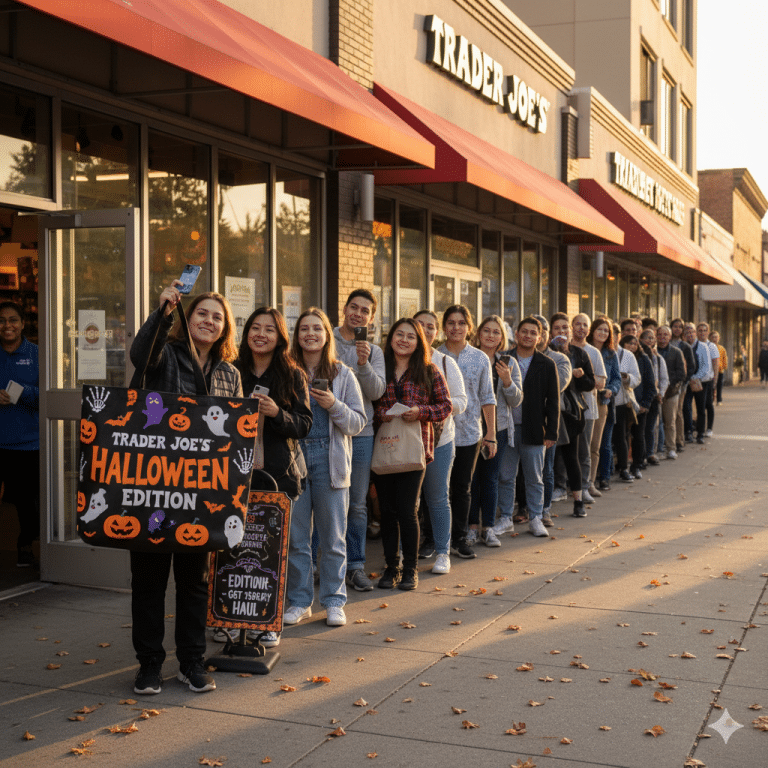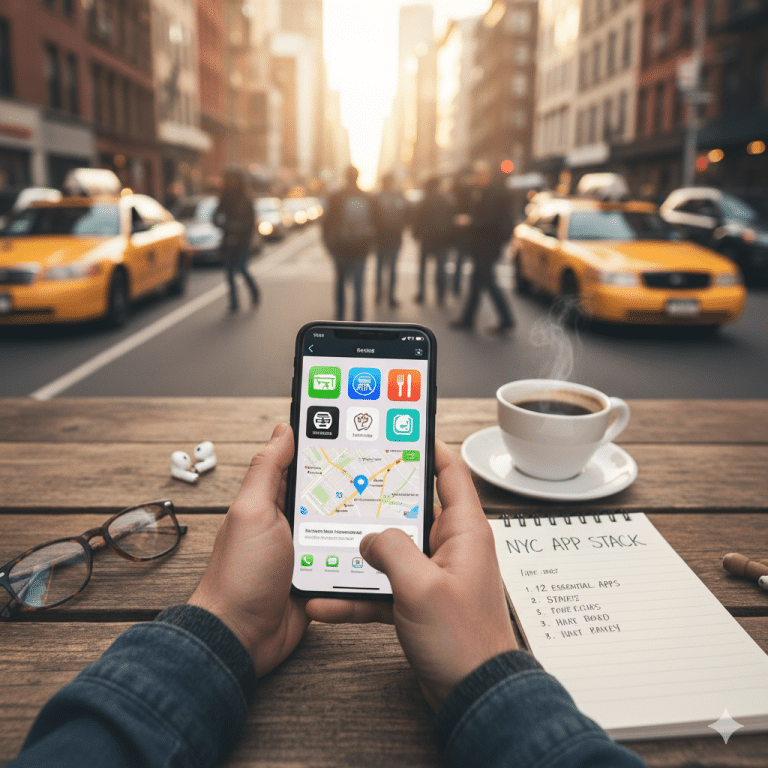You know the feeling. You’re comfortably immersed in some sort of audio related activity. Whether its music, a podcast, maybe just the calming silence of noise cancellation your headphones provide. Your phone is tucked away, its main ringer volume set high enough to be heard from across the room because, well, sometimes you need that.
Then, the phone rings.
Instead of a gentle alert accompanying your audio, a full-volume ringtone explodes directly into your ears. It’s startling, uncomfortable, and sends you fumbling for your phone to silence it before your eardrums stage a protest. This sudden, excessively loud ringtone for incoming calls while wearing headphones is a common point of frustration for many iPhone users. The core issue lies with how iPhones traditionally handle volume controls. The main “Ringer and Alerts” volume is often a single setting intended for the phone’s external speaker. While you can adjust media volume separately, the ringtone volume often stays tied to that main setting, blasting through your headphones at full force whenever a call comes in. Simply lowering the main ringer volume isn’t a practical solution because then you risk missing calls entirely when you’re not wearing your headphones.
So, what can you do to soften that blow? While the dream of a perfectly separate volume slider just for ringtones in headphones still hasn’t become a standard feature, Apple has introduced some tools and workarounds over recent iOS versions that can help.
Let’s explore the current strategies available to make incoming calls less jarring when you’re wired or wirelessly connected to your audio world.
Targeting the Tone: AirPods Tone Volume (iOS 16.4 and later)
If you’re using AirPods and running iOS 16.4 or newer, Apple introduced a setting specifically aimed at the volume of tones and alerts played through your AirPods. This is the most direct control available for the ringtone itself within your AirPods.
-
How to find it: The exact location can sometimes be elusive, but look within your Settings app, often by going to Bluetooth, tapping the “i” icon next to your connected AirPods, and looking through the options there. You should find a setting related to “Tone Volume” or similar.
-
What it does: Adjusting this slider directly impacts how loud incoming calls and some (but not all) other system alerts sound specifically in your AirPods.
-
Limitations: While promising, users report this doesn’t affect all notification sounds, and even at its lowest setting, the ringtone might still be louder than desired for some.
The Broad Limiter: Reduce Loud Sounds (Headphone Safety)
This feature, found within the Headphone Safety settings, serves as a maximum volume ceiling for all audio played through your headphones and yes, this includes the ringtone.
- How to find it: Go to Settings > Sounds & Haptics > Headphone Safety. Toggle on “Reduce Loud Sounds” and set your preferred decibel limit using the slider.
- What it does: Your iPhone will analyze all headphone audio and automatically reduce anything that exceeds the decibel limit you’ve set.
- Limitations: The key drawback here is that it’s a universal limiter. While it will lower a loud ringtone, it will also compress or lower the peak volumes of your music, videos, or games, which might impact your overall listening experience if you enjoy dynamic audio. However, if protecting your hearing and avoiding startling loud sounds is the top priority, this is an effective safety net. A setting between 80-85 dB is often recommended for safe listening levels. (Remember, you can add the Hearing control to Control Center to see real-time headphone decibel levels as you test).
Smart Automation: Using the Shortcuts App
For those comfortable with a bit more setup, the Shortcuts app offers a powerful workaround: automating volume changes based on context.
- How it works: You can create a “Personal Automation” that triggers when your iPhone connects to your specific Bluetooth headphones or AirPods. The action you set is to lower the Ringer and Alerts volume to a comfortable level. You’d then create a second automation to trigger when the headphones disconnect, setting the Ringer and Alerts volume back to your preferred high level for speaker use.
- Limitations: This requires initial setup for each pair of headphones. It might not be perfectly seamless every time, and relies on the automation reliably running in the background.
The Simple Mute: Silent Mode or Announce Calls
Sometimes the most straightforward solution is the most effective, even if it means no audible ringtone at all through your headphones.
-
Silent Mode: Flipping the physical Silent switch on the side of your iPhone (or using the action button) will silence all alerts, including the ringtone. You’ll still get vibration (if enabled) and visual notifications.
-
Announce Calls: Within Settings > Phone > Announce Calls, you can choose to have Siri announce who is calling when “Headphones & Car” or “Headphones Only” are selected. This provides an audible alert without the traditional loud ringtone.
-
Limitations: Silent mode means no ringtone sound whatsoever. Announce Calls relies on Siri and doesn’t replicate the ringtone sound itself.
What Doesn’t Solve the Headphone Ringtone Problem:
Just adjusting the main “Ringer and Alerts” volume slider in Settings (without “Change with Buttons” off and manually adjusting) affects both the speaker and headphones simultaneously. There is currently no built-in setting to prevent the ringtone from playing through Bluetooth headphones entirely, short of silencing the phone.
Finding Your Best Approach
As of the latest iOS versions (like iOS 18), there isn’t one perfect, universally loved solution for a totally separate, easily controllable ringtone volume specifically for headphones. The best approach often involves a combination of the methods above, depending on your headphones and iOS version:
- Start by checking for the AirPods Tone Volume setting if you use AirPods (iOS 16.4+).
- Layer on Reduce Loud Sounds for overall hearing protection and a guaranteed volume ceiling for all loud audio, including any ringtone peaks that the Tone Volume might not sufficiently lower.
- Consider Shortcuts Automation if you want a more customized volume level upon connecting/disconnecting headphones and the built-in options aren’t enough.
- Use Silent Mode or Announce Calls if you prefer to eliminate the ringtone sound in headphones entirely.
It’s clear from user feedback online that a dedicated, separate ringtone volume control for headphones is a highly requested feature. If these current workarounds don’t fully meet your needs, providing feedback to Apple directly via their feedback channels is the best way to voice your support for this addition in a future iOS update.
Until then, combining the available settings offers the best chance to protect your ears from the dreaded headphone ringtone jolt and maintain a comfortable listening experience.